
CREATING A NEW TOPIC
Click the Editor button on the Arnega Main Screen. This will activate the Arnega Editor, which will enable you to create new Subjects and Topics, or to edit existing ones.
At the top right side of Arnega Editor you will see a control panel similar to the one shown here. This is what you will use to load existing Subjects and Topics, or to create new ones.
The important point to bear in mind, is that Subjects represent folders, whereas Topics represent text files within those folders. The structure may be viewed (and manipulated, with caution!) by using Windows Explorer; however, simple renaming and deleting of Subjects and Topics may be performed from within the Arnega program. For more information see the Arnega Manual, which is included in the main download.
Subjects contain Topics. It follows that no Topic can exist without at least one Subject in which to reside. Once you have selected a particular Subject (or created one to suit your purposes), you may select a Topic to work on, or create a new Topic. The program has been written in such a way that you cannot create or work on a Topic without first having selected its parent Subject.
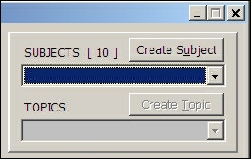
INSTALLING A DOWNLOADED TOPIC
Let's say you have downloaded the Topic Churchill and Hitler.zip to a folder (any folder) on your hard drive, and you wish to set it up for use in Arnega. This topic is evidently on the subject of History, so you would like to include it under History.
Use Windows Explorer to browse to your Arnega folder, and check whether a folder called History already exists, under the folder Subjects. If not, then create it. Note that It does not matter whether you create it by using Windows Explorer, or by clicking 'Create Subject' in the Arnega Editor. Just be sure that any new subject folders are created under the main folder called 'Subjects'. (See diagram alongside).
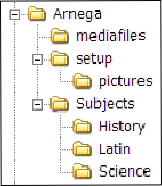
Tools ~ Arnega ~ Subjects and Topics
DOWNLOADABLE TOPICS
Some already created Topics have been placed in the Subject areas shown in the table below. Click on a link in order to download one or more associated Topics:
|
Mathematics |
|
Open the Topic's zip-
All the remaining files in the zip-
Important:
- Do not confuse the text file which contains the Topic's questions and answers (Churchill and Hitler.txt in the above example, to be extracted to the History folder), with similar-
looking text files which form part of the Topic's Media Files (e.g. Churchill Speech.txt, if you downloaded the above example, to be extracted to the Mediafiles folder). Both these files are text files and so are liable to be confused. - Subjects do not have their own Mediafiles folders: all the picture and text files, for all Subjects and Topics, are contained within the single Mediafiles folder, which is located directly under the main Arnega folder. (See diagram above).
| Classics Apologetics |
| Edith Hamilton |
| Charlotte Higgins |
| Dorothy Sayers |
| Tracy Lee Simmons |
| Virginia Woolf |
| Greek Sayings |
| Audio Files |
| Classical Greek |
| Classical Vocabulary |
| Indexer |
| Fact |
| Arnega |
| German Irregular Verbs |
| Change History |
| Change History |
| Corrigenda |
| Change History |
| Features |
| Installation |
| Subjects and Topics |
| History |
| FAQ |
| Classics |
| English |
| Computers |
| Geography |
| History |
| Music |
| Science |
| Shakespeare |